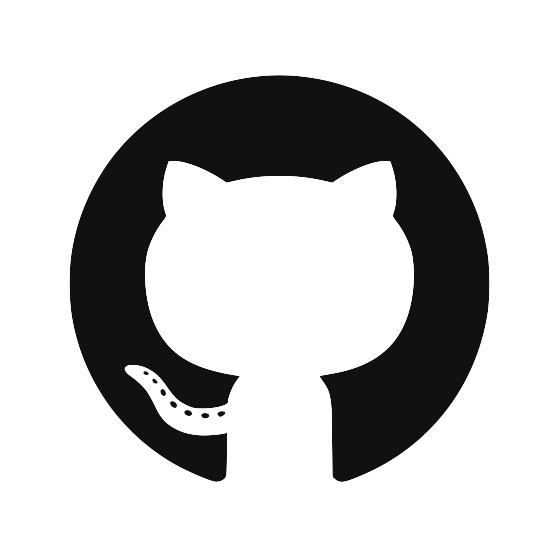Pair Krypton with kr
After you’ve installed both the Krypton app and the kr command line utility, it’s time to pair the Krypton phone app with your computer (kr).
$ kr pair
A QR code will be printed to the terminal screen, scan this to pair.
- Open the Krypton app, go to the Pair tab, and point your phone’s camera at the screen.
- Confirm on your phone that you really want to pair with this computer.
- Once the pairing is complete, the phone will show a success message and
krwill print out your Krypton SSH public key to the terminal.
Note: if the QR code doesn’t scan it’s probably too big, try lowering the font size of your terminal output or make the terminal window larger.
Pairing with more than one computer
One of the major benefits of Krypton is that you no longer have to (nor are able to) share your private key amongst all your computers (laptop, desktop, home, work, etc…). With Krypton you can simply pair with all of your computers. Make sure to download and install kr and run kr pair on each of your other computers.
Removing a paired computer
Sometimes you need to de-authorize a computer so it can no longer request SSH login requests. To remove a paried computer:
- Open your Krypton phone app.
- Select the Devices tab.
- Select the paired computer you’d like to remove and tap
Unpair.
Security: to learn more about the architecture of pairing and its security benefits, read the Krypton Security Architecture.